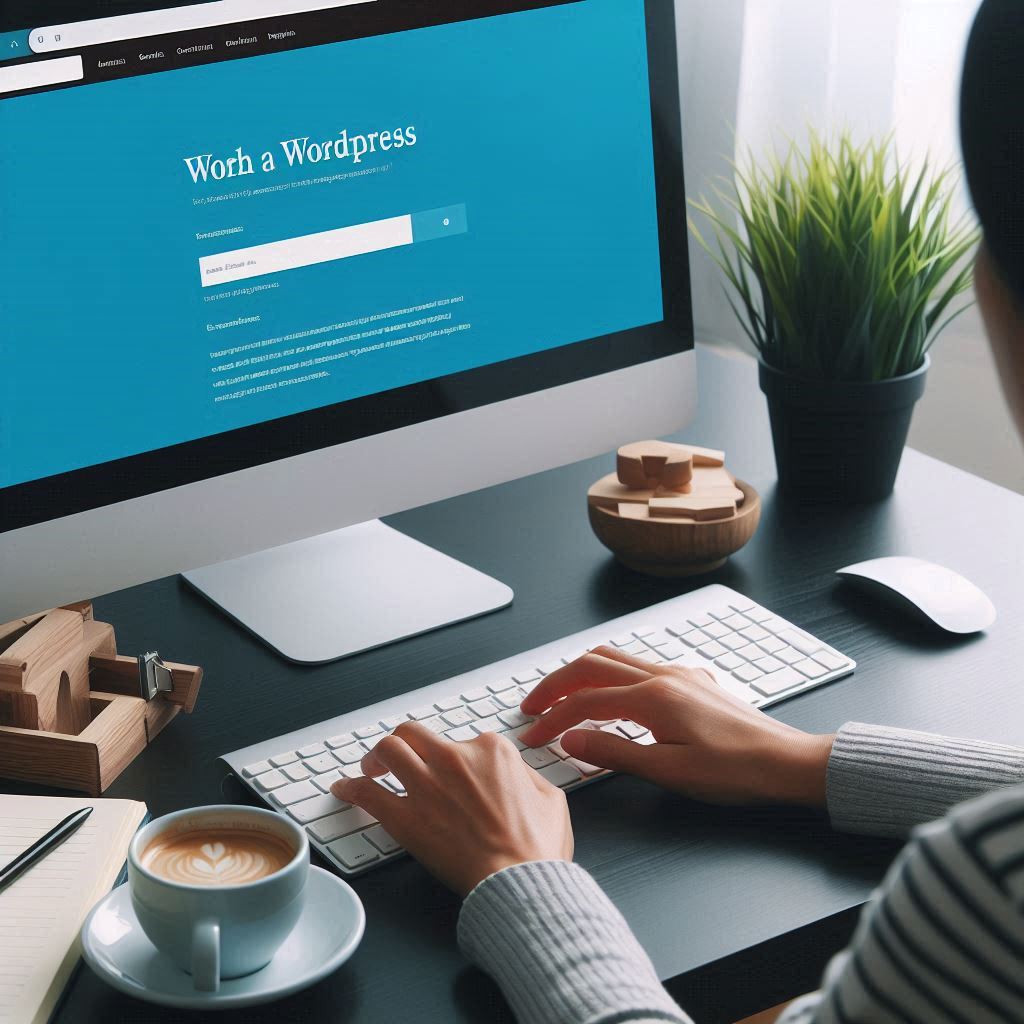Introduction
Overview of Business Transformation
In today’s rapidly evolving digital landscape, businesses must adapt and innovate to remain competitive. One of the most effective ways to achieve significant growth and transformation is by establishing a strong online presence. A well-designed, functional website serves as the cornerstone of this digital strategy, acting as the primary interface between your business and potential customers. It is not just about having an online address; it’s about creating a dynamic platform that drives engagement, boosts visibility, and ultimately contributes to your business’s success.
The Role of a Website in Business Growth
A website is much more than a digital brochure. It’s a powerful tool that can help businesses of all sizes achieve a variety of goals, including increasing brand awareness, driving sales, and enhancing customer service. In an era where consumers are increasingly turning to the internet to find products and services, having a professional, user-friendly website is crucial. It provides a platform to showcase your products or services, share your brand story, and connect with your audience in meaningful ways. Moreover, a website can serve as a hub for your digital marketing efforts, integrating with social media, email marketing, and other online channels to create a cohesive and effective marketing strategy.
Why Choose WordPress?
When it comes to building a website, WordPress stands out as one of the most popular and versatile platforms available. Initially launched as a blogging tool in 2003, WordPress has evolved into a comprehensive content management system (CMS) that powers over 40% of all websites on the internet today. Its widespread popularity can be attributed to several key factors:
- User-Friendly Interface: WordPress is renowned for its intuitive and easy-to-use interface, making it accessible even to those with limited technical skills. This ease of use allows business owners to manage their websites efficiently without needing extensive coding knowledge.
- Customization and Flexibility: With thousands of themes and plugins available, WordPress offers unparalleled customization options. Whether you’re looking to create a simple blog, an e-commerce site, or a complex corporate website, WordPress can be tailored to meet your specific needs.
- SEO-Friendly: WordPress is built with search engine optimization (SEO) in mind, providing a strong foundation for improving your site’s visibility on search engines. Features such as clean code, responsive design, and SEO plugins help ensure your website ranks well in search results.
- Community and Support: WordPress boasts a large and active community of developers, designers, and users. This means you have access to a wealth of resources, including tutorials, forums, and professional support services, to help you get the most out of your website.
By choosing WordPress, you’re not just opting for a website builder; you’re investing in a robust platform that can grow with your business, adapt to your needs, and support your online ambitions. In the following sections, we’ll explore the myriad benefits of using WordPress for your business website and provide practical tips on how to leverage its features to achieve your business goals.
Understanding WordPress
History and Evolution
WordPress began as a simple blogging tool in 2003, created by Matt Mullenweg and Mike Little. It quickly evolved into a comprehensive content management system (CMS) due to its user-friendly design and robust features. Over the years, WordPress has undergone numerous updates and improvements, expanding its capabilities far beyond basic blogging. Today, it powers over 40% of all websites on the internet, ranging from personal blogs to complex e-commerce sites and major corporate websites.
WordPress.org vs. WordPress.com
One of the first decisions you’ll need to make when considering WordPress for your business is choosing between WordPress.org and WordPress.com. While they share the same core software, they offer different features and levels of control:
- WordPress.org: Also known as self-hosted WordPress, WordPress.org gives you full control over your website. You can choose your hosting provider, install custom themes and plugins, and modify the site’s code as needed. This flexibility makes WordPress.org ideal for businesses looking to create a highly customized and scalable website.
- WordPress.com: This is a hosted service provided by Automattic, the company behind WordPress. It offers a more straightforward, managed experience, where hosting, maintenance, and security are handled for you. While easier to set up and maintain, WordPress.com has more limitations in terms of customization and control compared to WordPress.org.
Understanding the difference between these two options is crucial for selecting the right platform to meet your business needs.
Key Features of WordPress
WordPress offers a plethora of features that make it an attractive choice for businesses of all sizes. Here are some of the key features that contribute to its widespread popularity:
- Ease of Use: WordPress is designed to be user-friendly, with a simple interface that allows even non-technical users to create and manage content easily. The dashboard is intuitive, and many tasks can be accomplished with just a few clicks.
- Themes and Plugins: WordPress boasts thousands of themes and plugins, enabling extensive customization without requiring coding skills. Themes control the design and layout of your site, while plugins add functionality, such as contact forms, SEO tools, and social media integrations.
- SEO-Friendly Structure: WordPress is built with SEO best practices in mind, featuring clean code, responsive design, and easy integration with SEO plugins like Yoast SEO. This structure helps improve your site’s search engine rankings, making it easier for potential customers to find you online.
- Flexibility and Scalability: WordPress can grow with your business. Whether you need a simple blog or a complex e-commerce site, WordPress can handle it. You can start small and expand your site’s features and capabilities as your business grows.
- Community Support: The WordPress community is vast and active, providing a wealth of resources, including forums, tutorials, and documentation. This community support makes it easier to troubleshoot issues and find solutions to common problems.
- Security Features: WordPress takes security seriously and regularly releases updates to address vulnerabilities. Additionally, there are numerous security plugins available to enhance your site’s protection against threats.
WordPress’s combination of ease of use, customization options, SEO-friendliness, and community support makes it a powerful tool for any business looking to establish or improve its online presence. In the following sections, we’ll delve deeper into the specific benefits of using WordPress for your business website and provide practical guidance on how to get started.
The Benefits of Using WordPress for Your Business Website
Cost-Effectiveness
One of the most significant advantages of using WordPress for your business website is its cost-effectiveness. WordPress itself is free to download and use, which can significantly reduce the initial cost of setting up your website. While you may need to invest in premium themes, plugins, and hosting services, these expenses are often minimal compared to custom website development costs. Additionally, the platform’s user-friendly nature means you can manage and update your site without needing to hire expensive developers, further reducing ongoing maintenance costs.
Ease of Use and Accessibility
WordPress is renowned for its ease of use. Its intuitive dashboard allows users to add pages, posts, images, and other content without needing extensive technical knowledge. This accessibility means that business owners and employees can manage the website efficiently, saving time and resources. The built-in content editor (Gutenberg) uses a block-based system that makes content creation and customization straightforward. Even those with limited computer skills can quickly learn to navigate and utilize WordPress effectively.
Customization and Flexibility
WordPress offers unparalleled customization and flexibility. With thousands of themes and plugins available, you can tailor your website to fit your brand’s specific needs and aesthetic preferences. Themes determine the look and feel of your site, while plugins add functionality such as contact forms, e-commerce capabilities, SEO tools, and social media integration. Whether you need a simple blog, a professional portfolio, or a complex e-commerce site, WordPress can adapt to your requirements.
SEO-Friendly Structure
Search engine optimization (SEO) is crucial for increasing your website’s visibility on search engines like Google. WordPress is designed with SEO best practices in mind, featuring clean code, responsive design, and easy integration with SEO plugins like Yoast SEO and All in One SEO Pack. These plugins offer tools for optimizing your site’s content, meta descriptions, and keywords, helping you improve your search engine rankings and attract more organic traffic.
Scalability and Growth Potential
As your business grows, your website needs to evolve to accommodate increased traffic and new functionality. WordPress is highly scalable, allowing you to expand your site without starting from scratch. You can add new pages, features, and plugins as needed, ensuring your website remains relevant and effective as your business evolves. This scalability makes WordPress a future-proof solution, capable of growing alongside your business.
Security Features
Security is a top priority for any business website. WordPress takes security seriously, with a dedicated team that regularly updates the core software to address vulnerabilities. Additionally, there are numerous security plugins available, such as Wordfence and Sucuri, which offer features like firewalls, malware scanning, and login protection. By keeping your WordPress installation, themes, and plugins up to date, you can ensure your website remains secure against threats.
Community Support
WordPress boasts a large and active community of developers, designers, and users. This community provides a wealth of resources, including forums, tutorials, and documentation, which can help you troubleshoot issues and find solutions to common problems. Whether you’re looking for advice on optimizing your site, customizing a theme, or choosing the right plugins, the WordPress community is there to support you.
Mobile Responsiveness
In today’s mobile-first world, having a website that looks and functions well on mobile devices is essential. Most WordPress themes are designed to be responsive, meaning they automatically adjust to fit different screen sizes and devices. This ensures a positive user experience for visitors accessing your site from smartphones and tablets, which can help increase engagement and reduce bounce rates.
By leveraging the numerous benefits of WordPress, you can create a powerful, flexible, and scalable website that supports your business goals. In the following sections, we’ll explore how to set up, design, and optimize your WordPress website to maximize its potential and drive business growth.
Setting Up Your WordPress Website
Choosing a Domain Name
Your domain name is your website’s address on the internet, and it’s crucial for branding and SEO. Here are some tips for choosing a strong domain name:
- Keep it Short and Memorable: A shorter name is easier to remember and type.
- Use Keywords: Incorporate relevant keywords that reflect your business.
- Avoid Numbers and Hyphens: These can be confusing and hard to remember.
- Choose the Right Extension:
.comis the most common, but consider alternatives like.netor.bizif necessary.
Once you’ve chosen a domain name, you can register it through a domain registrar like GoDaddy, Namecheap, or your hosting provider.
Selecting a Hosting Provider
Your hosting provider stores your website’s files and makes them accessible on the internet. Key factors to consider when choosing a hosting provider include:
- Reliability and Uptime: Look for a provider that guarantees at least 99.9% uptime.
- Speed and Performance: Choose a host with fast server response times to ensure quick loading times.
- Customer Support: 24/7 support is crucial for resolving issues quickly.
- Scalability: Ensure the provider can accommodate your site’s growth.
Popular hosting providers for WordPress include Bluehost, SiteGround, and WP Engine. Many of these providers offer one-click WordPress installation, simplifying the setup process.
Installing WordPress
Most hosting providers offer a one-click WordPress installation process. Here’s a general overview of the steps involved:
- Log in to Your Hosting Account: Access your hosting control panel (often cPanel).
- Find the WordPress Installer: Look for the WordPress icon or a “one-click install” option.
- Select Your Domain: Choose the domain where you want to install WordPress.
- Complete the Setup Form: Enter details such as your site name, admin username, and password.
- Install WordPress: Click the install button and wait for the process to complete.
After installation, you’ll receive an email with your login details and a link to your WordPress admin dashboard.
Configuring Basic Settings
Once WordPress is installed, you’ll need to configure some basic settings to get your site up and running:
- General Settings: Go to Settings > General to set your site title, tagline, timezone, and other basic information.
- Permalinks: Configure your URL structure by going to Settings > Permalinks. Select the “Post name” option for SEO-friendly URLs.
- Reading Settings: Set your homepage by going to Settings > Reading. Choose whether to display your latest posts or a static page as your homepage.
- Discussion Settings: Control how comments are managed on your site by going to Settings > Discussion. Enable or disable comments as needed.
- Privacy Settings: Create or select a privacy policy page by going to Settings > Privacy. This is important for GDPR compliance.
With these basic settings configured, your WordPress site is ready for further customization and content creation. In the following sections, we’ll dive into designing your site, adding essential plugins, and optimizing your content for maximum impact.
Designing Your WordPress Website
Choosing a Theme
The theme you choose determines the overall look and feel of your website. WordPress offers thousands of free and premium themes, each with its unique design and features. When selecting a theme, consider the following:
- Purpose and Style: Choose a theme that aligns with your business goals and brand identity. For example, a photography business might need a theme with a strong emphasis on visual elements.
- Responsiveness: Ensure the theme is mobile-friendly and looks good on all devices.
- Customization Options: Look for themes that offer customization options, allowing you to change colors, fonts, layouts, and more without coding.
- Reviews and Ratings: Check user reviews and ratings to gauge the theme’s reliability and user satisfaction.
- Support and Updates: Choose a theme that is regularly updated and supported by the developer.
Some popular theme marketplaces include the WordPress Theme Directory, ThemeForest, and Elegant Themes.
Customizing Your Theme
After installing your chosen theme, you can customize it to match your brand’s identity. Here’s how to get started:
- Access the Customizer: Go to Appearance > Customize in your WordPress dashboard.
- Modify Site Identity: Add your site title, tagline, and logo under the “Site Identity” section.
- Change Colors and Fonts: Adjust the primary colors and fonts to align with your brand’s style. This option is usually found under “Colors” and “Typography.”
- Set Up Menus: Create and manage navigation menus under Appearance > Menus. This helps visitors easily navigate your site.
- Customize Widgets: Add and configure widgets in your sidebar and footer areas under Appearance > Widgets. Common widgets include recent posts, search bars, and social media links.
- Homepage Settings: Set your homepage to display either your latest posts or a static page. You can adjust this under the “Homepage Settings” section.
Essential Plugins for Business Websites
Plugins extend the functionality of your WordPress site. Here are some essential plugins for business websites:
- SEO: Yoast SEO or All in One SEO Pack helps optimize your site for search engines.
- Security: Wordfence Security or Sucuri Security provides robust protection against threats.
- Performance: WP Super Cache or W3 Total Cache improves site speed by caching static files.
- Backup: UpdraftPlus or BackupBuddy ensures your data is safe by creating regular backups.
- Contact Forms: Contact Form 7 or WPForms allows visitors to get in touch with you easily.
- Analytics: MonsterInsights or Google Site Kit integrates Google Analytics into your site for tracking visitor behavior.
- E-commerce: WooCommerce is the go-to plugin for creating online stores.
Creating a User-Friendly Navigation
A well-structured navigation menu is crucial for providing a positive user experience. Follow these tips to create a user-friendly navigation:
- Keep It Simple: Limit the number of menu items to avoid overwhelming visitors.
- Use Descriptive Labels: Clearly label menu items to indicate what users can expect to find.
- Include a Search Bar: Add a search bar to help users quickly find what they’re looking for.
- Organize with Submenus: Use dropdown submenus to organize related pages under main categories.
- Highlight Important Pages: Use visual cues like color changes or icons to highlight important pages, such as “Contact” or “Shop.”
By carefully selecting a theme, customizing it to fit your brand, installing essential plugins, and creating a user-friendly navigation structure, you’ll set a solid foundation for your WordPress website. This will enhance the user experience, improve site functionality, and support your business goals. In the next section, we’ll explore how to create and manage content effectively.
Content Creation and Management
Effective content creation and management are crucial for engaging your audience, improving SEO, and achieving your business goals. Here’s how to effectively create and manage content on your WordPress website:
Developing a Content Strategy
A well-defined content strategy guides your content creation efforts and helps you achieve your business objectives. Here’s how to develop a content strategy:
- Define Your Goals: Identify what you want to achieve with your content. Goals might include increasing brand awareness, generating leads, or driving sales.
- Understand Your Audience: Research your target audience to understand their needs, preferences, and pain points. This helps in creating relevant and engaging content.
- Perform Keyword Research: Use tools like Google Keyword Planner or SEMrush to identify keywords and topics your audience is searching for. This helps in optimizing your content for search engines.
- Create a Content Calendar: Plan and schedule your content in advance to ensure a consistent posting schedule. Include blog posts, social media updates, newsletters, and other content types.
Creating Engaging Blog Posts
Blog posts are a powerful way to drive traffic to your site, engage your audience, and establish your authority. Here are tips for creating engaging blog content:
- Craft Compelling Titles: Use clear, attention-grabbing titles that include relevant keywords. Titles should promise value and encourage clicks.
- Write Quality Content: Focus on providing valuable, well-researched, and original content. Aim for clarity, readability, and usefulness.
- Use Headings and Subheadings: Break your content into sections with headings and subheadings. This improves readability and helps readers quickly find the information they need.
- Incorporate Visuals: Use images, infographics, and videos to make your posts more engaging and visually appealing.
- Include Calls to Action: Encourage readers to take specific actions, such as subscribing to your newsletter, downloading a resource, or contacting you.
Managing Media Files
Media files like images, videos, and audio enhance your content and make it more engaging. Here’s how to manage media files in WordPress:
- Upload Media: Go to Media > Add New to upload files. You can drag and drop files or use the upload button.
- Organize Media: Use categories and tags to organize media files, making it easier to locate and reuse them.
- Optimize for Speed: Compress images and videos to reduce file sizes and improve loading times. Plugins like Smush or EWWW Image Optimizer can help with image optimization.
- Use the Media Library: Access and manage all your media files from the Media Library. You can edit, delete, or add information like alt text and captions to each file.
Utilizing WordPress Blocks and Editors
WordPress uses the Gutenberg block editor, which allows for flexible content creation. Here’s how to use blocks and editors effectively:
- Add and Arrange Blocks: Use different block types (paragraphs, headings, images, videos, etc.) to build your content. You can drag and drop blocks to rearrange them.
- Customize Blocks: Each block comes with customization options, such as adjusting the alignment, color, and size.
- Use Reusable Blocks: Save and reuse frequently used blocks to maintain consistency and save time.
- Preview and Publish: Use the preview feature to see how your content will look before publishing. Once you’re satisfied, click the “Publish” button to make it live.
Managing Content Updates
Regularly updating your content is important for maintaining relevance and accuracy. Here’s how to manage content updates:
- Review and Revise: Periodically review old blog posts and pages to ensure the information is still accurate and up-to-date.
- Refresh Content: Update content with new information, statistics, and insights to keep it relevant and valuable.
- Monitor Performance: Use analytics tools to track the performance of your content. Look at metrics like page views, bounce rate, and engagement to determine what’s working and what needs improvement.
By developing a solid content strategy, creating high-quality blog posts, managing media files effectively, utilizing WordPress blocks and editors, and keeping your content updated, you’ll enhance the effectiveness of your website and better engage with your audience. In the next section, we’ll explore how to enhance user experience on your WordPress site.
Enhancing User Experience
Creating a seamless and engaging user experience (UX) is crucial for retaining visitors, encouraging interactions, and achieving your business goals. Here are key strategies to enhance UX on your WordPress website:
Responsive Design and Mobile Optimization
With a significant portion of web traffic coming from mobile devices, having a responsive design is essential. Here’s how to ensure your website is mobile-friendly:
- Choose a Responsive Theme: Select a theme that automatically adjusts to different screen sizes. Most modern WordPress themes are designed to be responsive.
- Test Across Devices: Regularly test your site on various devices and screen sizes to ensure it displays correctly. Tools like Google’s Mobile-Friendly Test can help.
- Optimize Images: Use responsive images that automatically adjust based on the screen size. Tools and plugins like WP Smush can help optimize image sizes for faster loading.
Implementing Fast Loading Times
Website speed is a critical factor in user satisfaction and search engine rankings. Here’s how to improve your site’s loading times:
- Use Caching Plugins: Install caching plugins such as WP Super Cache or W3 Total Cache to store static versions of your pages and reduce server load.
- Optimize Images: Compress images without losing quality to speed up loading times. Plugins like Smush and ShortPixel can automate this process.
- Minimize HTTP Requests: Reduce the number of elements on your page (e.g., scripts, stylesheets) to decrease HTTP requests.
- Leverage Content Delivery Networks (CDNs): Use CDNs like Cloudflare or MaxCDN to distribute your content across multiple servers worldwide, improving load times for global visitors.
Ensuring Website Accessibility
Accessibility ensures that all users, including those with disabilities, can navigate and interact with your site. Here’s how to enhance accessibility:
- Use Alt Text for Images: Provide descriptive alt text for all images to aid screen readers and improve SEO.
- Ensure Keyboard Navigation: Make sure all interactive elements (links, forms) can be navigated using a keyboard.
- Choose Accessible Colors: Use high-contrast color schemes to ensure text is readable against background colors. Tools like the WebAIM Color Contrast Checker can help.
- Add ARIA Landmarks: Use ARIA (Accessible Rich Internet Applications) landmarks and roles to help screen readers identify different sections of your site.
Incorporating Interactive Elements
Interactive elements can engage users and encourage them to spend more time on your site. Here’s how to integrate interactive features effectively:
- Add Contact Forms: Use plugins like WPForms or Contact Form 7 to create easy-to-use contact forms for user inquiries.
- Implement Live Chat: Install live chat tools like Tidio or LiveChat to provide real-time support and answer visitor questions instantly.
- Integrate Social Media: Add social media buttons and feeds to encourage sharing and interaction with your content.
- Use Polls and Surveys: Incorporate polls and surveys to gather user feedback and insights. Plugins like WP-Polls can facilitate this.
Simplifying Navigation
A well-structured navigation system helps users find what they’re looking for quickly and easily. Here’s how to improve navigation:
- Create a Clear Menu Structure: Organize your main menu with clear categories and subcategories. Limit the number of top-level menu items to avoid clutter.
- Use Breadcrumbs: Implement breadcrumbs to help users understand their location within your site and navigate back easily.
- Include a Search Function: Add a search bar to allow users to quickly find specific content. Plugins like Relevanssi can enhance search functionality.
Enhancing Content Readability
Readable content ensures users can easily digest and understand your information. Follow these guidelines to improve readability:
- Use Short Paragraphs: Break up text into short paragraphs to make it easier to read.
- Include Bullet Points and Lists: Use bullet points and numbered lists to highlight key information and improve scannability.
- Employ Subheadings: Use subheadings to divide content into manageable sections and guide readers through your material.
By implementing these strategies, you can significantly enhance the user experience on your WordPress website, making it more engaging, accessible, and user-friendly. This, in turn, helps improve user satisfaction, retention, and conversion rates. In the next section, we’ll explore best practices for SEO to help your site rank higher in search engine results.
SEO Best Practices for WordPress Websites
Implementing effective SEO strategies is essential for improving your website’s visibility on search engines and attracting more organic traffic. Here’s a comprehensive guide to SEO best practices for WordPress websites:
1. Choose the Right SEO Plugin
SEO plugins provide tools to optimize your website’s content and structure. Two popular SEO plugins are:
- Yoast SEO: Offers features like meta tag management, XML sitemaps, readability analysis, and social media integration.
- All in One SEO Pack: Provides similar features with options for advanced SEO settings, such as schema markup and custom post types.
Both plugins help you manage essential SEO elements and improve your site’s search engine rankings.
2. Optimize Your Permalinks
Permalinks are the URLs of your pages and posts. A clean, keyword-rich permalink structure improves SEO and readability. To optimize permalinks:
- Go to Settings > Permalinks in your WordPress dashboard.
- Select the “Post name” option for SEO-friendly URLs that include the post title.
- Avoid using default settings like “Plain” or “Numeric” which can result in longer, less descriptive URLs.
3. Conduct Keyword Research
Keyword research helps identify the terms and phrases your target audience is searching for. Use tools like Google Keyword Planner, SEMrush, or Ahrefs to find relevant keywords. Once identified:
- Incorporate keywords naturally into your content, including titles, headings, and body text.
- Avoid keyword stuffing, which can negatively impact readability and SEO.
4. Create High-Quality Content
Content is a critical factor in SEO. Focus on creating high-quality, valuable, and original content that addresses your audience’s needs. Here’s how:
- Write for Your Audience: Create content that answers their questions, solves their problems, and provides actionable insights.
- Use Clear and Engaging Headlines: Craft compelling titles that include relevant keywords and encourage clicks.
- Optimize Content Length: Longer content (1,500+ words) tends to rank better, but ensure it remains relevant and useful.
5. Optimize Meta Tags
Meta tags are HTML elements that provide information about your content to search engines. Key meta tags include:
- Title Tags: Craft unique and descriptive titles for each page, including primary keywords. Aim for 50-60 characters.
- Meta Descriptions: Write compelling meta descriptions that summarize the page content and include keywords. Keep it under 155 characters.
You can manage meta tags using SEO plugins like Yoast SEO or All in One SEO Pack.
6. Improve Site Speed
Site speed is a ranking factor for SEO and affects user experience. Here’s how to improve loading times:
- Use Caching: Install caching plugins like WP Super Cache or W3 Total Cache.
- Optimize Images: Compress and resize images using plugins like Smush or EWWW Image Optimizer.
- Minimize Code: Reduce the size of CSS, JavaScript, and HTML files using minification plugins like Autoptimize.
7. Implement Internal and External Linking
Linking helps search engines understand the structure of your site and improve user navigation.
- Internal Links: Link to other relevant pages or posts within your site to keep visitors engaged and help search engines crawl your site.
- External Links: Link to high-quality, authoritative external sources to enhance credibility and provide additional value to your readers.
8. Optimize for Mobile
Mobile optimization is crucial for SEO, as search engines prioritize mobile-friendly sites.
- Use a Responsive Theme: Ensure your WordPress theme adjusts to different screen sizes.
- Test Mobile Usability: Use Google’s Mobile-Friendly Test to check how your site performs on mobile devices.
9. Create an XML Sitemap
An XML sitemap helps search engines crawl and index your site more efficiently.
- Generate a Sitemap: Use SEO plugins like Yoast SEO or Google XML Sitemaps to create a sitemap.
- Submit to Search Engines: Submit your sitemap to Google Search Console and Bing Webmaster Tools.
10. Monitor and Analyze Performance
Regularly monitoring and analyzing your SEO performance helps you track progress and identify areas for improvement.
- Use Google Analytics: Track key metrics like traffic, user behavior, and conversion rates.
- Monitor Search Rankings: Use tools like SEMrush or Ahrefs to track your site’s search engine rankings and keyword performance.
11. Implement Schema Markup
Schema markup is a form of structured data that helps search engines understand your content better and enhances search results with rich snippets.
- Use Schema Plugins: Install plugins like Schema Pro or WP Schema to add schema markup to your content.
- Mark Up Key Elements: Implement schema for important elements like reviews, events, and products to improve visibility in search results.
By following these SEO best practices, you can enhance your WordPress website’s search engine visibility, attract more organic traffic, and ultimately achieve your business goals. In the next section, we’ll discuss how to track and analyze your website’s performance to ensure continuous improvement.
Marketing Your WordPress Website
Effectively marketing your WordPress website is essential for reaching a broader audience, driving traffic, and achieving your business goals. Here’s a comprehensive guide on strategies to market your WordPress website:
1. Leverage Social Media
Social media platforms can drive significant traffic to your website and help build your brand’s presence.
- Choose the Right Platforms: Focus on social media channels where your target audience is most active, such as Facebook, Instagram, Twitter, LinkedIn, or Pinterest.
- Share Engaging Content: Post updates, blog articles, images, and videos that engage your audience. Use tools like Buffer or Hootsuite to schedule posts and manage multiple accounts.
- Engage with Your Audience: Respond to comments, participate in conversations, and engage with your followers to build relationships and encourage sharing.
2. Utilize Email Marketing
Email marketing allows you to directly reach your audience and keep them informed about updates, promotions, and content.
- Build Your Email List: Use plugins like Mailchimp for WordPress or OptinMonster to create sign-up forms and capture email addresses.
- Create Valuable Content: Send newsletters with valuable content, such as blog updates, special offers, or industry news. Personalize your emails to increase engagement.
- Segment Your List: Segment your email list based on user behavior and preferences to send targeted messages.
3. Implement Content Marketing
Content marketing helps establish your authority, engage your audience, and drive traffic to your website.
- Create High-Quality Content: Develop blog posts, infographics, videos, and other content types that address your audience’s needs and interests.
- Guest Blogging: Write guest posts for reputable blogs in your industry to increase your visibility and build backlinks to your site.
- Repurpose Content: Transform existing content into different formats, such as turning a blog post into a video or infographic.
4. Optimize for Local SEO
If your business serves a local audience, optimizing for local SEO can help you attract customers in your area.
- Create a Google My Business Listing: Set up and optimize your Google My Business profile with accurate information, photos, and reviews.
- Use Local Keywords: Incorporate local keywords into your content, meta tags, and URLs.
- Get Local Listings: Ensure your business is listed in local directories and review sites like Yelp and TripAdvisor.
5. Engage in Paid Advertising
Paid advertising can drive targeted traffic to your site quickly.
- Google Ads: Use Google Ads to target specific keywords and appear in search results or on the Google Display Network.
- Social Media Ads: Run targeted ads on social media platforms to reach your audience based on demographics, interests, and behaviors.
- Retargeting: Implement retargeting campaigns to re-engage visitors who have previously visited your site but did not convert.
6. Optimize for Search Engines
SEO (Search Engine Optimization) improves your site’s visibility on search engines and drives organic traffic.
- Keyword Optimization: Use relevant keywords in your content, titles, and meta tags.
- On-Page SEO: Optimize individual pages with proper headings, meta descriptions, and internal linking.
- Off-Page SEO: Build backlinks from reputable sites to enhance your site’s authority and search engine rankings.
7. Build and Nurture Relationships
Building relationships with influencers, industry peers, and your audience can lead to collaborations and increased visibility.
- Network with Influencers: Connect with influencers in your industry for potential collaborations, guest posts, or social media mentions.
- Participate in Forums and Communities: Join relevant forums, groups, and online communities to engage with your audience and share your expertise.
- Host Webinars and Events: Organize webinars, workshops, or virtual events to showcase your expertise and connect with your audience.
8. Utilize Analytics and Tracking
Tracking your website’s performance helps you understand what’s working and where improvements are needed.
- Use Google Analytics: Monitor traffic sources, user behavior, and conversion rates to gain insights into your website’s performance.
- Set Up Goals: Define and track specific goals, such as form submissions, downloads, or purchases.
- Analyze Data: Regularly review your analytics data to identify trends, measure the effectiveness of your marketing efforts, and make data-driven decisions.
9. Implement Conversion Rate Optimization (CRO)
CRO focuses on improving your website’s ability to convert visitors into leads or customers.
- A/B Testing: Conduct A/B tests on different elements, such as headlines, calls-to-action, and forms, to determine what works best.
- Optimize Landing Pages: Ensure your landing pages are well-designed, relevant, and have a clear call-to-action.
- Improve User Experience: Enhance site usability by improving navigation, reducing page load times, and ensuring mobile responsiveness.
By utilizing these marketing strategies, you can effectively promote your WordPress website, drive traffic, and achieve your business objectives. In the next section, we’ll discuss how to measure the success of your marketing efforts and continuously improve your strategies.
E-Commerce with WordPress
WordPress is a versatile platform not only for blogs and business websites but also for creating powerful e-commerce stores. By integrating e-commerce functionality, you can sell products and services directly from your website. Here’s a comprehensive guide to setting up and managing an e-commerce store with WordPress:
1. Choosing the Right E-Commerce Plugin
WordPress e-commerce functionality is primarily provided through plugins. The most popular e-commerce plugins are:
- WooCommerce: The most widely used e-commerce plugin for WordPress. It offers extensive features, customization options, and integrations.
- Easy Digital Downloads (EDD): Ideal for selling digital products. It provides a streamlined approach for managing downloads and licenses.
- WP eCommerce: An alternative to WooCommerce with a variety of built-in features for selling products online.
2. Installing and Setting Up WooCommerce
WooCommerce is the most popular choice for setting up an online store. Here’s how to install and configure it:
- Install WooCommerce Plugin:
- Go to Plugins > Add New in your WordPress dashboard.
- Search for WooCommerce and click Install Now, then Activate.
- Run the Setup Wizard:
- After activation, WooCommerce will prompt you to run the setup wizard. This will guide you through the basic configuration steps:
- Store Setup: Enter your store location, currency, and product units.
- Payment: Configure payment options such as PayPal, Stripe, or bank transfers.
- Shipping: Set up shipping methods and rates.
- Recommended: Install recommended plugins for enhanced functionality.
- After activation, WooCommerce will prompt you to run the setup wizard. This will guide you through the basic configuration steps:
- Configure WooCommerce Settings:
- Go to WooCommerce > Settings to configure additional options such as tax, shipping, and payments.
- General: Set your store’s address, currency, and general options.
- Products: Configure product settings, including measurements, reviews, and inventory management.
- Shipping: Define shipping zones, methods, and rates.
- Payments: Set up payment gateways and options for processing transactions.
- Accounts & Privacy: Configure account creation, guest checkout, and privacy settings.
- Emails: Customize email notifications sent to customers and administrators.
3. Adding Products to Your Store
Once WooCommerce is set up, you can start adding products:
- Add a New Product:
- Go to Products > Add New in your WordPress dashboard.
- Product Name: Enter a descriptive title for the product.
- Product Description: Write a detailed description highlighting features and benefits.
- Product Data: Select product type (simple, grouped, external/affiliate, or variable) and enter pricing, inventory, shipping, and attributes.
- Product Categories: Assign categories to help organize products.
- Product Tags: Add tags to improve searchability.
- Product Images: Upload a main product image and additional gallery images.
- Set Up Product Variations (if applicable):
- For variable products, set up attributes and variations to allow customers to select options like size, color, or material.
4. Designing Your Online Store
Design and customization play a crucial role in creating an appealing and user-friendly e-commerce store:
- Choose a Compatible Theme:
- Select a WordPress theme designed for e-commerce. Many themes are compatible with WooCommerce, such as Astra, OceanWP, or Storefront.
- Customize Your Theme: Use the WordPress Customizer or theme options to adjust colors, fonts, layouts, and other design elements.
- Add Essential Pages:
- Home Page: Create an engaging homepage that highlights featured products, promotions, and categories.
- Shop Page: Display all your products and allow users to filter and sort them.
- Product Pages: Ensure individual product pages are detailed and visually appealing.
- Cart and Checkout Pages: Customize the cart and checkout experience to be straightforward and user-friendly.
- Contact Page: Provide a way for customers to contact you with inquiries or support requests.
5. Optimizing Your E-Commerce Store
Optimization ensures a smooth shopping experience and can improve your store’s performance:
- SEO Optimization:
- Product Titles and Descriptions: Use relevant keywords to optimize product titles and descriptions.
- Image Alt Text: Add descriptive alt text to product images for better search engine visibility.
- Meta Tags: Use SEO plugins like Yoast SEO or All in One SEO Pack to manage meta titles and descriptions for products.
- Performance Optimization:
- Caching: Use caching plugins like WP Super Cache or W3 Total Cache to improve site speed.
- Image Optimization: Compress images to reduce loading times.
- CDN: Implement a Content Delivery Network (CDN) to speed up content delivery globally.
- Security:
- SSL Certificate: Ensure your site uses HTTPS to secure transactions.
- Security Plugins: Install security plugins like Wordfence or Sucuri for protection against threats.
- Analytics and Tracking:
- Google Analytics: Track visitor behavior, sales, and other metrics using Google Analytics.
- Conversion Tracking: Set up conversion tracking to measure the effectiveness of marketing campaigns.
6. Marketing Your Online Store
To drive traffic and increase sales, employ various marketing strategies:
- Email Marketing:
- Build Your List: Use plugins to capture email addresses and send newsletters or promotional offers.
- Abandoned Cart Emails: Implement abandoned cart recovery to remind customers of their incomplete purchases.
- Social Media Marketing:
- Promote Products: Share your products and promotions on social media platforms.
- Engage with Customers: Interact with your audience and respond to inquiries on social media.
- Paid Advertising:
- Google Ads: Run targeted ads on Google to attract potential customers.
- Social Media Ads: Use Facebook, Instagram, or other social media ads to reach specific demographics.
- Content Marketing:
- Blogging: Create blog posts related to your products or industry to attract and engage visitors.
- Influencer Partnerships: Collaborate with influencers to promote your products to their audience.
By following these steps, you can effectively set up, manage, and market your e-commerce store using WordPress. This approach will help you create a successful online business, engage customers, and drive sales. In the next section, we’ll cover strategies for maintaining and scaling your e-commerce store.
Maintaining and Updating Your WordPress Website
Regular maintenance and updates are essential to ensure your WordPress website remains secure, functional, and optimized for performance. Here’s a comprehensive guide to maintaining and updating your WordPress website:
1. Regular Backups
Regular backups protect your website from data loss due to crashes, hacks, or accidental deletions.
- Use Backup Plugins: Install backup plugins like UpdraftPlus, BackupBuddy, or VaultPress to automate backups.
- Schedule Backups: Set up automatic backups on a regular schedule (daily, weekly, or monthly) based on your website’s activity.
- Store Backups Off-Site: Save backups to cloud storage solutions like Google Drive, Dropbox, or Amazon S3 to ensure they are safe from server failures.
2. Update WordPress Core, Themes, and Plugins
Keeping WordPress core, themes, and plugins updated is crucial for security and functionality.
- Update WordPress Core: Regularly check for updates to the WordPress core system and apply them. Go to Dashboard > Updates to see available updates.
- Update Themes and Plugins: Update themes and plugins to their latest versions to ensure compatibility and security. You can manage updates under Dashboard > Updates or directly from the Plugins and Appearance > Themes sections.
- Test Updates: Before applying updates, test them in a staging environment to ensure compatibility and avoid disruptions to your live site.
3. Monitor Website Security
Website security is critical to protect against threats and attacks.
- Install Security Plugins: Use security plugins like Wordfence or Sucuri Security to monitor and protect your site from malware, hacking attempts, and vulnerabilities.
- Enable Two-Factor Authentication (2FA): Implement 2FA for logging in to your WordPress dashboard to enhance security.
- Regular Security Scans: Perform regular security scans to detect vulnerabilities and malware.
4. Optimize Website Performance
Regular performance optimization helps keep your website running smoothly and efficiently.
- Monitor Performance: Use tools like Google PageSpeed Insights, GTmetrix, or Pingdom to monitor your website’s speed and performance.
- Optimize Images: Compress and optimize images using plugins like Smush or EWWW Image Optimizer to reduce load times.
- Use Caching: Implement caching with plugins like WP Super Cache or W3 Total Cache to improve site speed.
- Minify Code: Minify CSS, JavaScript, and HTML files to reduce file sizes and improve loading times. Plugins like Autoptimize can help with this.
5. Review and Update Content
Regularly reviewing and updating content ensures your website remains relevant and valuable to visitors.
- Check for Broken Links: Use tools like Broken Link Checker to identify and fix broken links on your site.
- Update Old Content: Revise outdated information, add new insights, and refresh older blog posts to keep content current and engaging.
- Add New Content: Regularly publish new blog posts, articles, or product updates to keep your website active and attract repeat visitors.
6. Improve User Experience (UX)
Maintaining a good user experience helps retain visitors and improve satisfaction.
- Test User Navigation: Regularly test your website’s navigation and usability to ensure users can easily find what they need.
- Check Forms and Functions: Ensure that all forms, such as contact forms and checkout pages, are working correctly and are free of errors.
- Update Design Elements: Refresh design elements and layout as needed to keep the site modern and aligned with current design trends.
7. Monitor Analytics and Performance
Regularly monitoring analytics provides insights into how your website is performing and where improvements can be made.
- Use Google Analytics: Track key metrics such as traffic sources, user behavior, and conversion rates to understand how visitors interact with your site.
- Set Up Goals: Define and track specific goals, like form submissions or product purchases, to measure the effectiveness of your website and marketing strategies.
8. Manage User Accounts and Permissions
Regularly review user accounts and permissions to maintain security and functionality.
- Update User Roles: Ensure users have the appropriate roles and permissions based on their responsibilities.
- Remove Inactive Users: Regularly review and remove inactive or unnecessary user accounts to reduce security risks.
9. Test Website Functionality
Regularly test various functionalities of your website to ensure everything is working as expected.
- Cross-Browser Testing: Check your site’s performance and appearance across different browsers (Chrome, Firefox, Safari, Edge) to ensure compatibility.
- Mobile Responsiveness: Test your site on various devices and screen sizes to ensure it is fully responsive and functional on mobile.
10. Review and Update SEO
Keeping your SEO efforts up-to-date helps maintain and improve search engine rankings.
- Check SEO Rankings: Use tools like SEMrush or Ahrefs to monitor keyword rankings and adjust strategies as needed.
- Update Meta Tags: Review and update meta titles, descriptions, and keywords to ensure they reflect current content and SEO best practices.
- Analyze Backlinks: Regularly check your backlink profile to ensure quality links and address any issues with broken or harmful backlinks.
By following these maintenance and updating practices, you can ensure that your WordPress website remains secure, functional, and optimized for performance. Regular attention to these aspects helps maintain a positive user experience and supports the ongoing success of your site.
Conclusion
WordPress has proven to be a powerful and versatile platform, suitable for a wide range of websites from personal blogs to expansive e-commerce stores. By harnessing the capabilities of WordPress, businesses and individuals can achieve significant growth and success across various domains.
Here’s a recap of why WordPress stands out as a top choice for building and managing websites:
- User-Friendly and Flexible:
- WordPress is renowned for its ease of use, allowing users to create and manage content with minimal technical expertise. Its flexibility enables customization to suit any type of website, from blogs and portfolios to full-fledged online stores.
- Extensive Plugin Ecosystem:
- With thousands of plugins available, WordPress users can easily add functionality and features to their sites. Whether it’s for SEO, e-commerce, social media integration, or analytics, there’s likely a plugin to meet your needs.
- Customizable Themes:
- WordPress themes offer a range of design options, allowing users to create a unique and visually appealing website. Custom themes and page builders provide further opportunities for tailored designs that align with brand identity.
- Robust E-Commerce Capabilities:
- Platforms like WooCommerce and Easy Digital Downloads make WordPress a powerful tool for e-commerce. These plugins enable businesses to set up and manage online stores, track sales, and integrate payment gateways with ease.
- SEO and Performance Optimization:
- WordPress is built with SEO best practices in mind and offers numerous plugins to enhance search engine visibility. Performance optimization tools and practices help ensure a fast and efficient user experience.
- Security and Maintenance:
- Regular updates and security practices help keep WordPress sites safe from vulnerabilities and threats. Plugins for security, backups, and performance monitoring contribute to a well-maintained and secure website.
- Success Stories and Real-World Examples:
- The success stories of various businesses and organizations illustrate the potential of WordPress to drive growth, improve engagement, and achieve specific goals. From increased sales and traffic to enhanced branding and user experience, WordPress delivers tangible results.
Next Steps
To leverage WordPress effectively, consider the following actions:
- Define Your Goals: Clearly identify your website’s objectives, whether it’s to drive sales, engage readers, or showcase a portfolio. This will guide your choices in themes, plugins, and content strategy.
- Invest in Quality Design and Functionality: Choose a professional theme and invest in essential plugins to enhance your site’s design and functionality. Regular updates and maintenance will keep your website performing optimally.
- Implement Best Practices: Follow SEO best practices, optimize your site for performance, and focus on providing a great user experience. Regularly review and update your content to keep it relevant and engaging.
- Monitor and Adapt: Use analytics tools to track performance and make data-driven decisions. Continuously adapt your strategies based on user feedback and performance metrics to achieve ongoing success.
In summary, WordPress offers a robust platform for building and managing a wide variety of websites. By understanding its features and capabilities, and by applying best practices in design, functionality, and marketing, you can create a successful and impactful online presence.
Resources and Further Reading
To deepen your understanding of WordPress and enhance your skills, explore the following resources and reading materials. These cover various aspects of WordPress, including setup, development, design, and marketing.
Official WordPress Resources
- WordPress.org
- The official WordPress website offers downloads, documentation, and support forums.
- WordPress Codex
- The Codex is the official manual for WordPress users and developers, offering detailed documentation on themes, plugins, and core functionality.
- WordPress Developer Handbook
- A comprehensive resource for developers, including guides on theme and plugin development, and REST API usage.
- WordPress Theme Handbook
- Detailed instructions on developing, designing, and customizing WordPress themes.
- WordPress Plugin Handbook
- Guides and best practices for creating and managing WordPress plugins.
Books
- “WordPress for Dummies” by Lisa Sabin-Wilson
- A beginner-friendly guide to understanding and using WordPress.
- “WordPress: The Missing Manual” by Matthew MacDonald
- Comprehensive coverage of WordPress basics and advanced features.
- “Professional WordPress: Design and Development” by Brad Williams, David Damstra, and Hal Stern
- In-depth resource for developers looking to build and manage advanced WordPress sites.
Blogs and Websites
- WPBeginner
- A popular blog offering tutorials, tips, and resources for WordPress users of all levels.
- WPTavern
- News and updates about WordPress, including plugin reviews and interviews with industry experts.
- Smashing Magazine – WordPress
- Articles and tutorials focused on WordPress design, development, and optimization.
- WPExplorer
- Tutorials, reviews, and news about WordPress themes, plugins, and best practices.
Forums and Communities
- WordPress Support Forums
- Community-driven forums where you can ask questions and find answers to common issues.
- Stack Exchange – WordPress Development
- A Q&A site focused on WordPress development where you can get answers to technical questions.
- Reddit – r/WordPress
- A community forum where WordPress users discuss topics, share tips, and seek help.
- Facebook Groups
- Various Facebook groups dedicated to WordPress, where you can connect with other users and experts.
Online Courses and Tutorials
- WP101
- A series of video tutorials covering WordPress basics and advanced features.
- Udemy – WordPress Courses
- A variety of courses ranging from beginner to advanced levels on WordPress development, design, and optimization.
- Coursera – Web Development Courses
- Courses that include WordPress as part of broader web development education.
- LinkedIn Learning – WordPress Courses
- Professional courses on WordPress covering a range of topics from setup to advanced development.
Tools and Plugins
- Yoast SEO
- Popular SEO plugin for optimizing your WordPress site for search engines.
- WooCommerce
- Leading e-commerce plugin for setting up and managing online stores with WordPress.
- Elementor
- A powerful drag-and-drop page builder for designing WordPress pages without coding.
- UpdraftPlus
- Backup and restore plugin for securing your WordPress site.
Exploring these resources will help you gain a deeper understanding of WordPress, enhance your skills, and stay updated with the latest developments and best practices in the WordPress ecosystem. Whether you’re a beginner or an advanced user, there’s always something new to learn and discover.
Frequently Asked Questions (FAQs)
Here are some commonly asked questions about WordPress, covering a range of topics from setup to customization and maintenance:
1. What is WordPress?
WordPress is a free and open-source content management system (CMS) used to build and manage websites. It offers a user-friendly interface, extensive customization options, and a vast ecosystem of plugins and themes, making it suitable for everything from personal blogs to complex business websites.
2. How do I install WordPress?
You can install WordPress in several ways:
- One-Click Installers: Many web hosts offer one-click installations for WordPress through tools like Softaculous or Fantastico in their hosting control panels.
- Manual Installation: Download WordPress from wordpress.org, upload it to your web server, and follow the installation instructions.
- Managed WordPress Hosting: Choose a managed WordPress hosting provider, which often handles the installation for you.
3. How do I choose a WordPress theme?
When choosing a WordPress theme:
- Define Your Needs: Consider the type of website you’re building and its required features.
- Check Responsiveness: Ensure the theme is mobile-friendly and responsive.
- Review Ratings and Support: Look at user reviews and available support options.
- Test Compatibility: Make sure the theme is compatible with your required plugins.
4. What are plugins, and how do I use them?
Plugins are extensions that add functionality to your WordPress site. You can use them to enhance features like SEO, e-commerce, security, and performance.
- Install Plugins: Go to Plugins > Add New in your WordPress dashboard, search for the desired plugin, click Install Now, and then Activate.
- Configure Plugins: After activation, configure plugin settings through the respective menu item or settings page in your dashboard.
5. How do I secure my WordPress site?
To enhance the security of your WordPress site:
- Use Security Plugins: Install plugins like Wordfence or Sucuri to monitor and protect against threats.
- Keep Everything Updated: Regularly update WordPress core, themes, and plugins.
- Use Strong Passwords: Employ strong, unique passwords and consider enabling two-factor authentication (2FA).
- Backup Regularly: Use backup plugins to create regular backups of your site.
6. How can I improve the performance of my WordPress site?
To optimize performance:
- Use Caching Plugins: Install caching plugins like WP Super Cache or W3 Total Cache.
- Optimize Images: Compress images using plugins like Smush.
- Minify Code: Minify CSS, JavaScript, and HTML files using plugins like Autoptimize.
- Use a CDN: Implement a Content Delivery Network (CDN) to speed up content delivery globally.
7. What is SEO, and how can I optimize my WordPress site for it?
Search Engine Optimization (SEO) involves optimizing your website to improve its visibility on search engines like Google.
- Install an SEO Plugin: Use plugins like Yoast SEO or All in One SEO Pack.
- Optimize Content: Use relevant keywords, write meta descriptions, and optimize headings.
- Improve Site Structure: Ensure your site has a clear hierarchy and user-friendly navigation.
- Build Backlinks: Generate quality backlinks to improve your site’s authority.
8. How do I manage user roles and permissions in WordPress?
WordPress has predefined user roles with different levels of access:
- Administrator: Full access to all settings and content.
- Editor: Can manage and publish posts and pages.
- Author: Can write and manage their own posts.
- Contributor: Can write but not publish posts.
- Subscriber: Can manage their own profile.
To manage roles, go to Users > All Users and edit user roles as needed.
9. How do I add new content to my WordPress site?
To add content:
- Posts: Go to Posts > Add New to create a new blog post.
- Pages: Go to Pages > Add New to create a new page.
- Media: Upload images, videos, and other media through Media > Add New.
Use the built-in editor or page builder plugins to customize and format your content.
10. How do I troubleshoot common WordPress issues?
For troubleshooting:
- Check for Plugin Conflicts: Deactivate all plugins and reactivate them one by one to identify conflicts.
- Switch to a Default Theme: Temporarily switch to a default WordPress theme to check if the issue is theme-related.
- Enable Debugging: Turn on debugging by adding
define('WP_DEBUG', true);to yourwp-config.phpfile to view error messages. - Consult Documentation and Forums: Check the WordPress Codex, forums, or seek help from the WordPress community.
11. How do I migrate my WordPress site to a new host?
To migrate:
- Backup Your Site: Use a backup plugin or manually export your database and files.
- Install WordPress on the New Host: Set up a fresh WordPress installation on the new host.
- Import Content: Upload your backed-up files and import the database to the new installation.
- Update DNS Settings: Change your domain’s DNS settings to point to the new host.
Consider using migration plugins like Duplicator or All-in-One WP Migration for a more straightforward process.
12. How can I learn more about WordPress development?
To learn more:
- Explore Developer Resources: Read the WordPress Developer Handbook.
- Take Online Courses: Enroll in WordPress development courses on platforms like Udemy, Coursera, or LinkedIn Learning.
- Join Developer Communities: Participate in forums and groups focused on WordPress development.
These FAQs cover essential aspects of WordPress management, helping you address common questions and issues effectively. For more in-depth exploration, refer to the resources and further reading materials provided.